How to prepare sheet music for a performance?
- Create new gig (tap on green “+” button)
- Add a song from the camera or from the gallery or from a PDF file
- Enter a title
- Tap on the Save button
- Repeat adding more notes
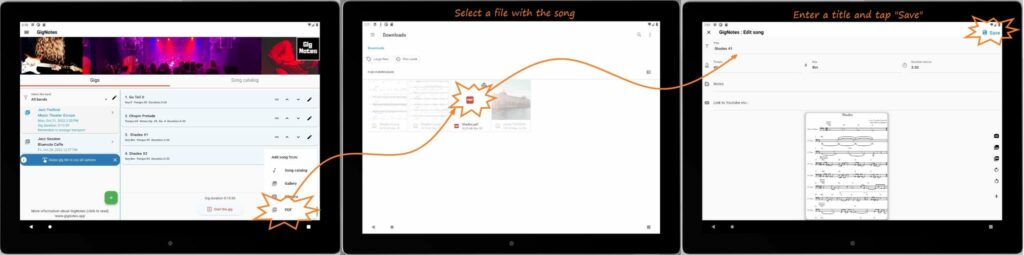
How to start viewing sheet music for a performance
- Tap on the gig tile or swipe gig tile left and tap the option “Start”.
- You will be in the “performance mode”. On the tablets on the left you can see the song list, on the right you see the notes of the selected song. This is very useful because you are in control of the performance, you know which song you are currently playing and what songs are next.
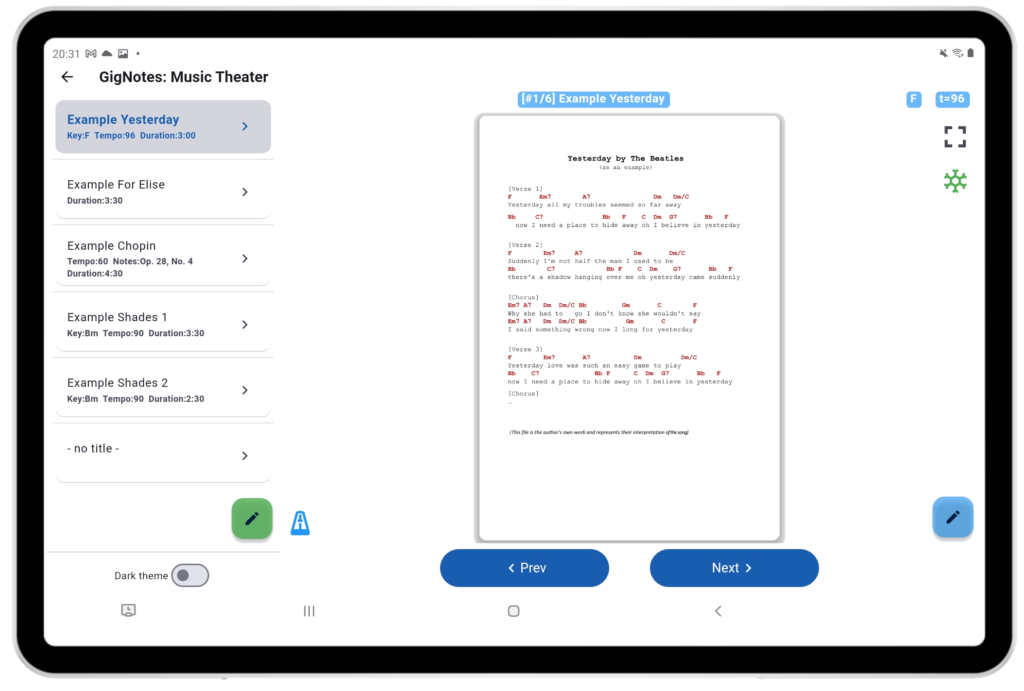
Hint! If the notes are too small you can click on button “full screen mode” (right upper corner), so app will switch to full screen (see below). You can use also zoom in and zoom out screen.
How to change the order of the setlist
- For tables:
- Tap on the gig
- On the right, you will see a list of songs
- Tap on the arrow UP or DOWN to move the song or or hold the tile of the song and swipe up or down
- For Smartphones:
- Tap on the gig
- Swipe left
- Tap on the option: “Edit setlist” -> you will see a list of songs
- Tap on the arrow UP or DOWN to move the song or or hold the tile of the song and swipe up or down
How to start drawing on sheet music with a stylus
Stylus drawing is available in full screen preview mode.
- Start viewing sheet music for a performance (start the gig)
- Select the song
- Tap on full screen icon . Now you should be in Full Screen Mode
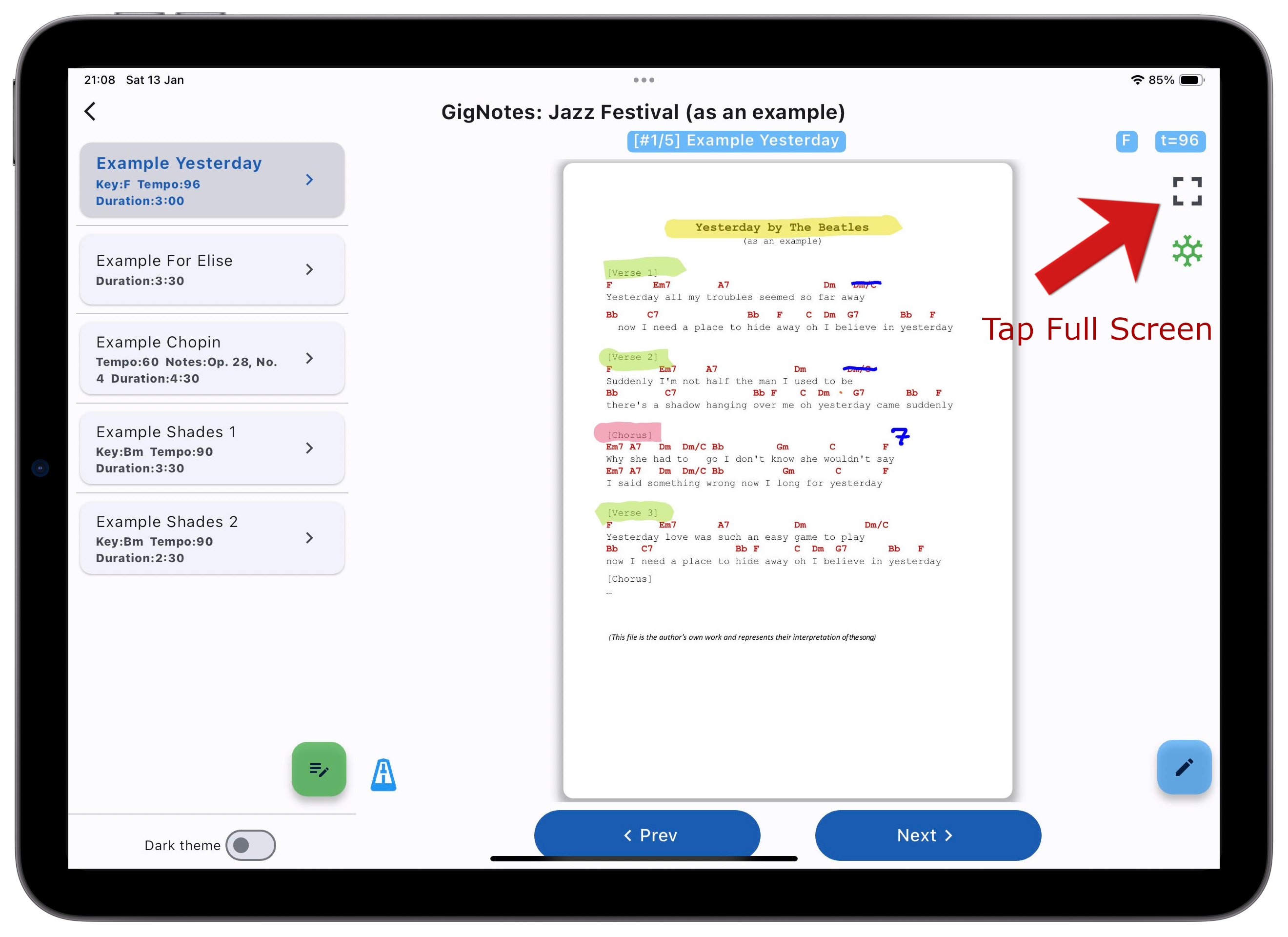
- Tap on “Stylus” icon
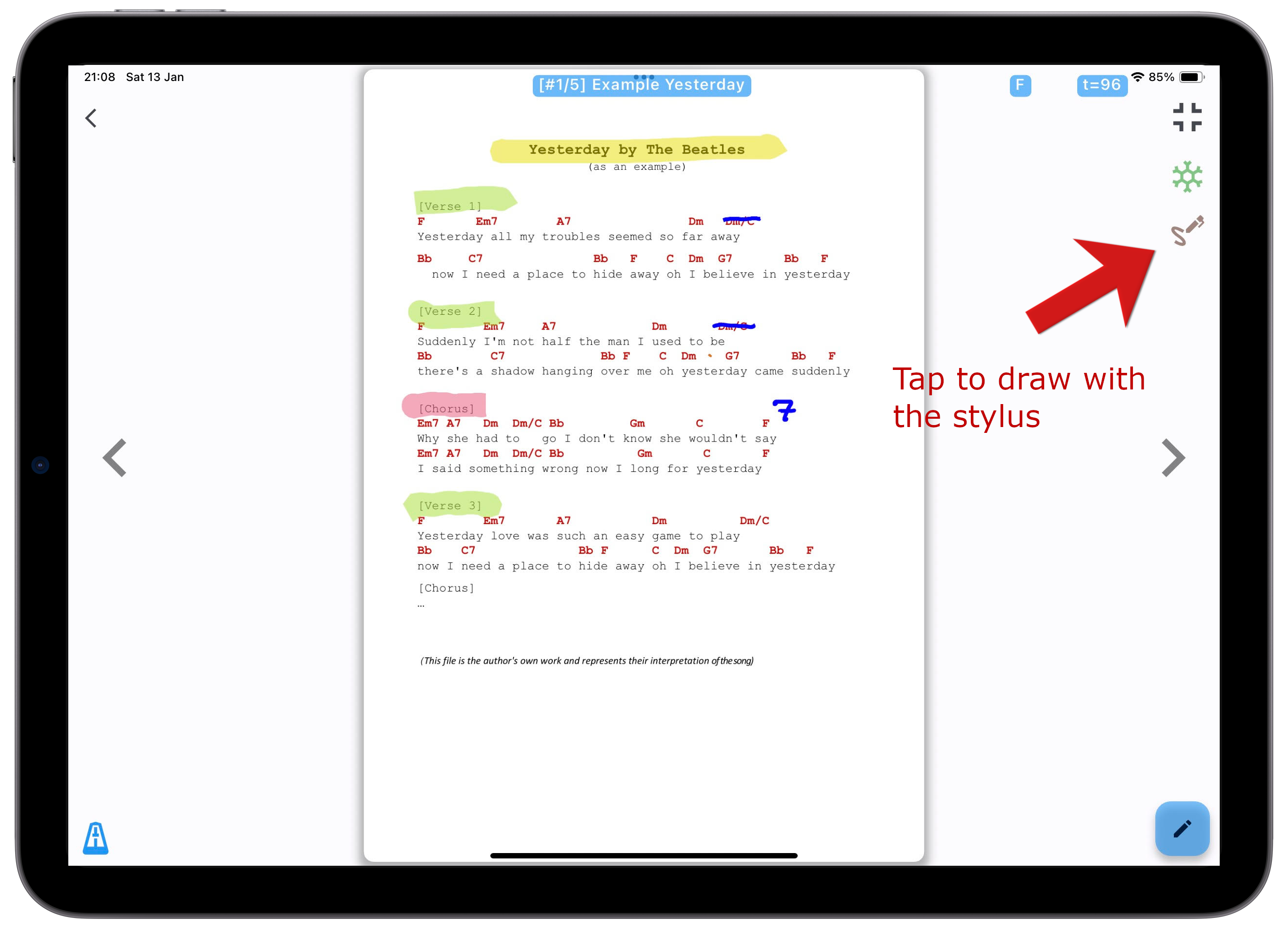
- Use the stylus toolbar on the right side of the screen
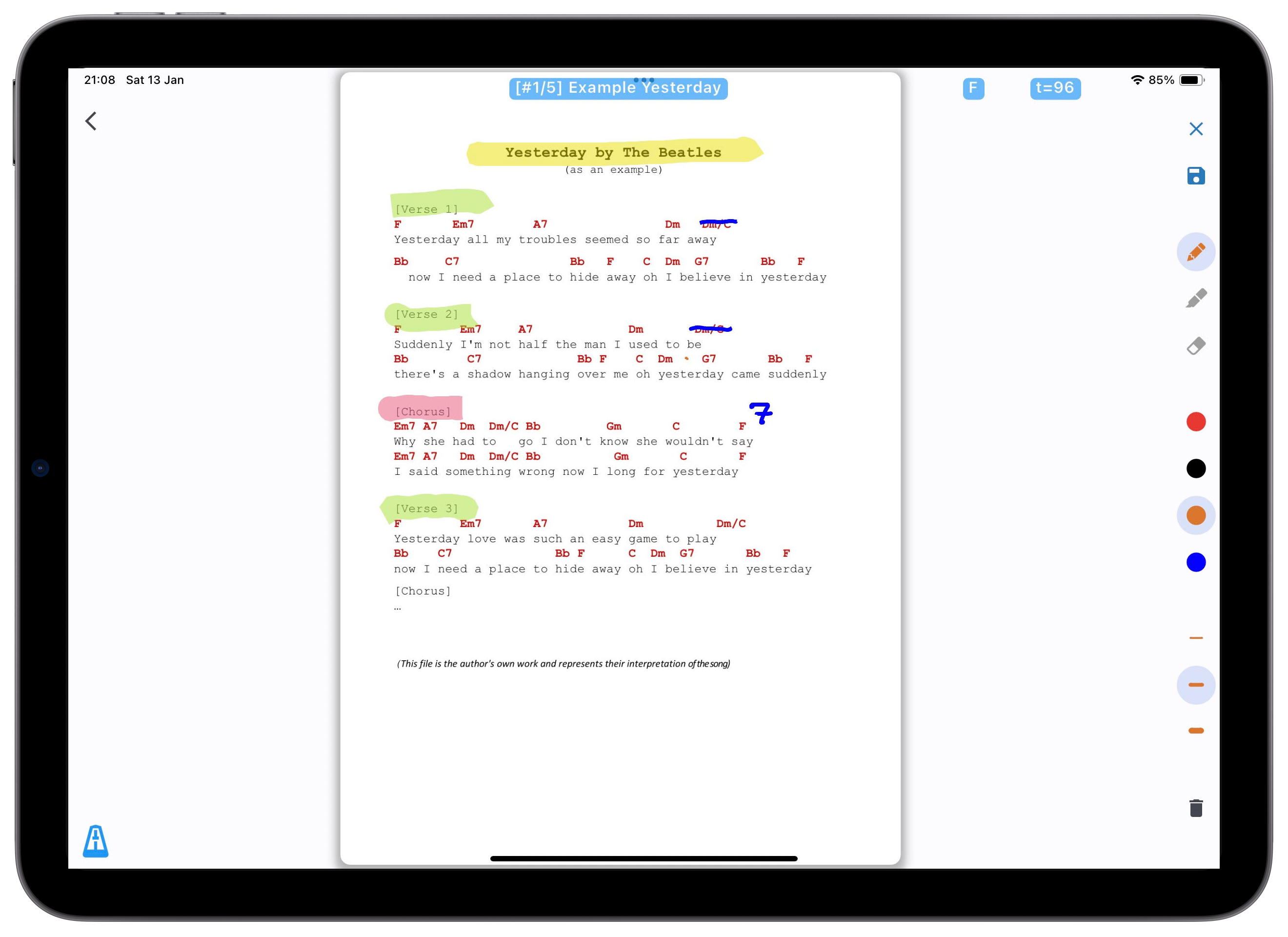
How to share music notes in the band?
The person responsible for preparing the music notes for a particular performance takes photos or imports files with the notes into the app. The notes can include comments such as the title, tempo, key, and additional descriptions or remarks. The pieces of music are then arranged in a specific order for the performance, forming a setlist. Once prepared, the setlist with the music notes can be easily sent to other GigNotes users.
Procedure for sending the setlist to another user:
- Tap the gig tile and slide it to the right with your finger.
- Tap on option Share
- Enter the email of the GigNotes user
- Tap on the Send button
Can I lower the volume of the metronome in the app?
Yes, of course. Just press and hold the metronome icon for a longer time. A volume adjustment window will appear. See the image below.
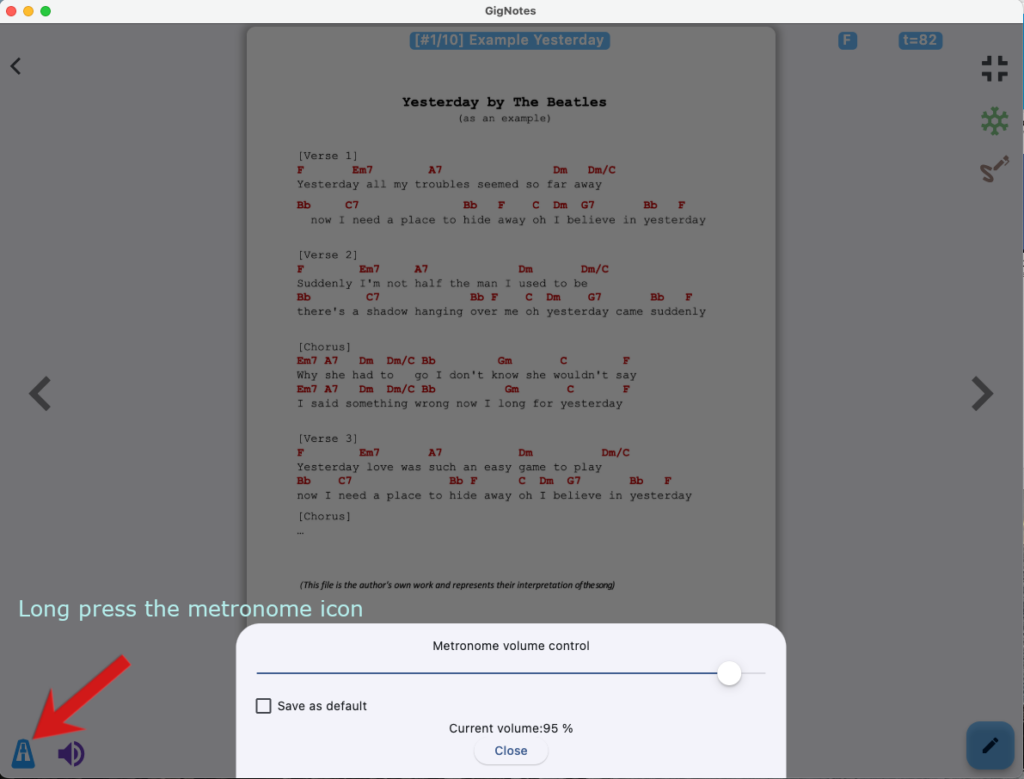
Can I use Bluetooth pedals
Yes, GigNotes app is compatible with most of Bluetooth Pedals (e.g. AirTurn).
The app uses the following system:
– Left Arrow key: previous song or page
– Right Arrow key: next song or page

For AirTurn ppedals please select mode 2 or 3
Issue: Buttons are not working at all.
Cause: The AirTurn Manager may be running in the background and intercepting button inputs.
Solution: Completely close or exit the AirTurn Manager, or uninstall it if necessary.
Sometimes I receive a large PDF file with sheet music for an entire song (e.g., 20 pages), but we only play a part of the piece, such as the first 4 pages. Is it possible to select the pages from the PDF that should be displayed while showing the sheet music for this song?
Yes, of course, there is an option to select the pages to display the sheet music from the PDF. You need to go into the song editing (Edit menu), and then in the lower-left corner, you will find a button for PDF settings. Tap on it and then select the range of pages to display. Don’t forget to press the Save button afterwards.
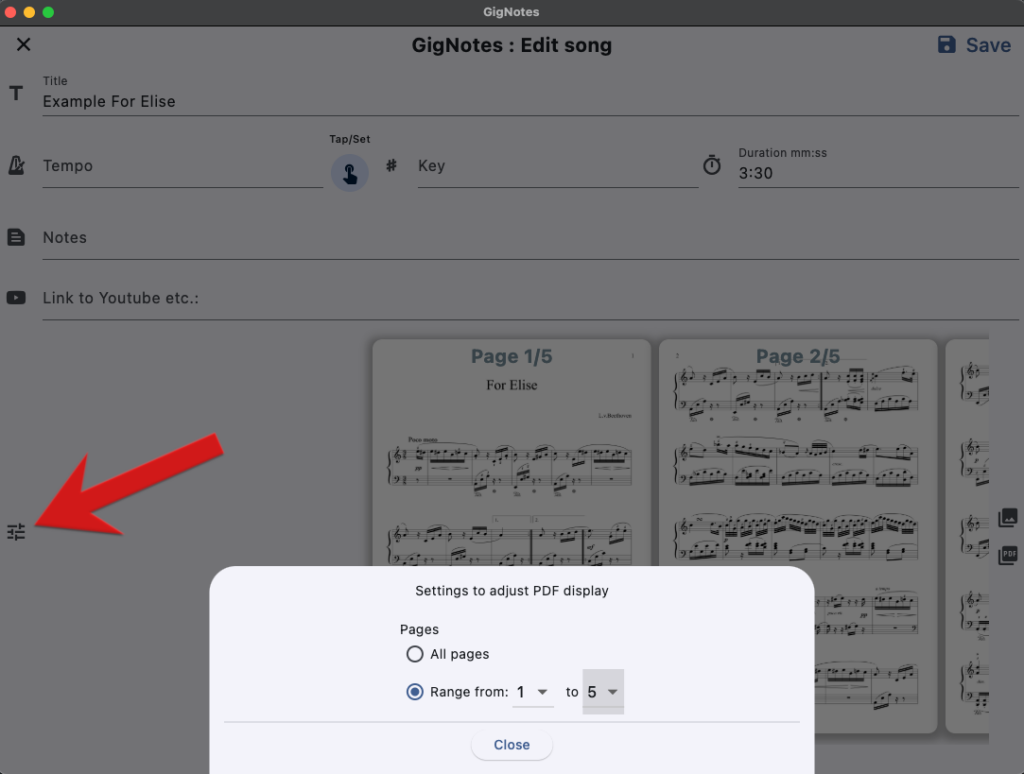
Description of ChordPro format support in the GigNotes app
Starting from version 2.0.0, GigNotes allows importing songs (lyrics and chords) in the ChordPro text format.
The ChordPro standard is highly comprehensive. Currently, GigNotes supports most commands and special characters. Below is a list of directive supported by GigNotes, some of which are ONLY supported during import:
| Long version | Short version | |
| start_of_chorus | soc | |
| end_of_chorus | eoc | |
| start_of_verse | sov | |
| end_of_verse | eov | |
| start_of_bridge | sob | |
| end_of_bridge | eob | |
| start_of_tab | sot | |
| end_of_tab | eot | |
| start_of_grid | sog | |
| end_of_grid | eog | |
| chorus | – | |
| title | t | only during import |
| sorttitle | ignored | |
| subtitle | st | ignored |
| artist | ignored | |
| composer | ignored | |
| lyricist | ignored | |
| copyright | ignored | |
| album | ignored | |
| year | ignored | |
| key | only during import | |
| time | only during import | |
| tempo | only during import | |
| metronome | only during import | |
| duration | only during import | |
| capo | ignored | |
| comment | c | |
| comment_italic | ci | |
| comment_box | cb | ignored |
| highlight | ||
| # |
A brief overview of how the ChordPro file format is structured.
The ChordPro file format is a simple text format that can be created and edited using any text editor or word processor. These files can have arbitrary names and extensions. Common file extensions for ChordPro files include .cho, .crd, .chopro, .chord, and .pro.
This is an example of a simple song:
{title: Example Song 1} {subtitle: Guided by Light} # A simple ChordPro song {time: 3:17} Chorus {start_of_chorus} [C]Waking up to [G]the light, [D]Chasing dreams [F]in the night, [C]Wandering hearts [F7]full of grace, [C]Finding peace [F]in this place. {end_of_chorus} Verse 1 [Am]The stars are [Dm]shining bright, [G]Whispers soft in the night, [Am]Lost in thoughts, [Dm]we roam, [G]Together, we’re never alone. {comment: This is a sample song for GigNotes.} {comment: Lyrics and music are the property of Studio Accent,} {comment: the producer of the GigNotes app.}
As you can see, the lyrics of the song are interspersed with chords written between brackets [and ]. The chords are placed in front of the syllable they belong to. In the printed output the chords will be printed on top of the syllable.
Besides lyrics with chords, the ChordPro file contains directives, lines that start with { and end with }.
All lines that start with a # are ignored. These can be used to insert remarks into the ChordPro file that are only relevant for maintainers.
GigNotes displays this song as follows::
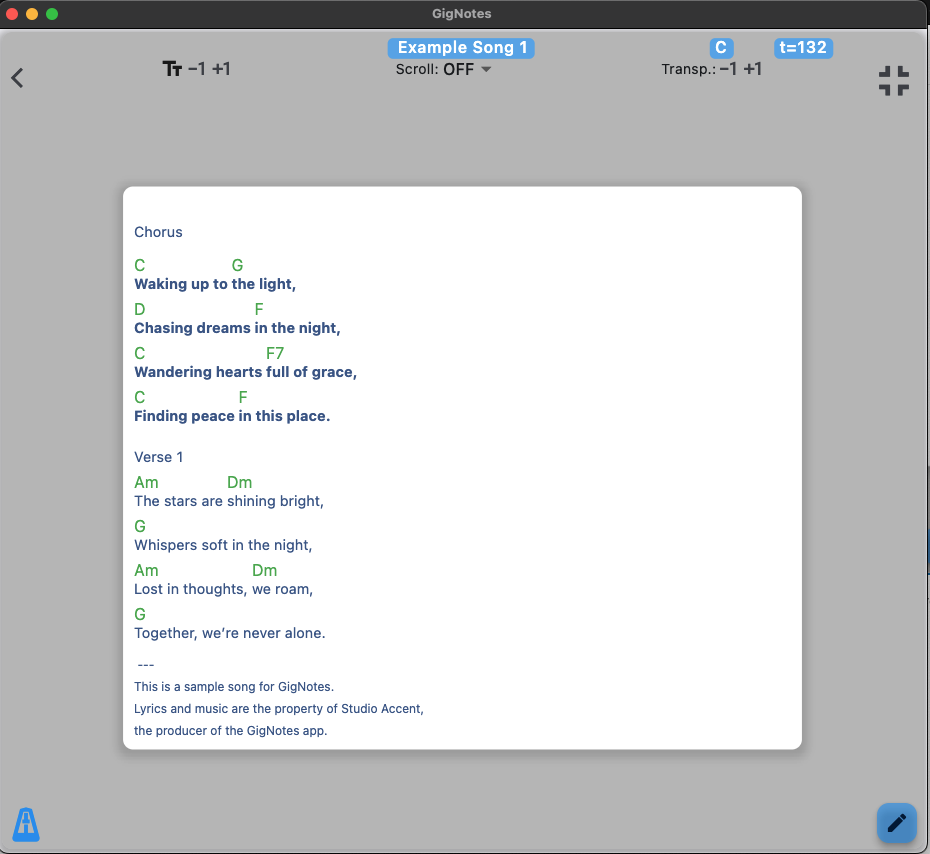
Note: Handwritten notes are not available for songs using the ChordPro format. For necessary notes, please enter them directly into the song text.
Learn more about the ChordPro standard at: https://www.chordpro.org/chordpro/chordpro-introduction“
Is subscription required to use the app?
Subscription is not required to use the app.
Without a subscription, you can create up to 2 gigs and save a maximum of 20 songs in the songbook.
A subscription is also required to send a set of notes (called a “gig”) to other band members in GigNotes.
Why should I pay for subscription?
We invite everyone to enjoy GigNotes without a subscription. Most features are available for free, including creating up to two Setlists (called Gigs), building a song catalog, and making handwritten notes or corrections on sheet music using a stylus.
For musicians who use GigNotes more professionally, online features like creating backups (to secure your sheet music) and sending Setlists to bandmates may be essential. Since these online services come with costs, we have chosen not to include advertisements in the app to help cover these expenses. Instead, we ask those who find GigNotes useful to support the project by purchasing a subscription.
We’ve set a minimal and symbolic subscription price, hoping it won’t be a burden while helping us continue developing the app for the future.
Thank you for your understanding and for supporting the GigNotes project.
